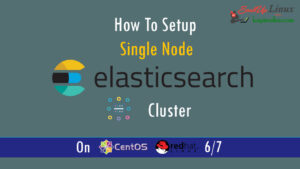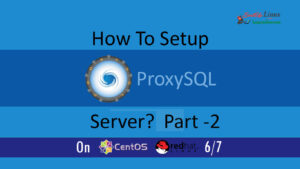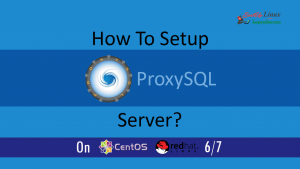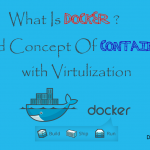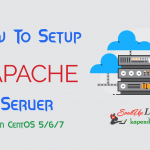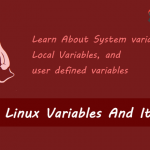Contact Us
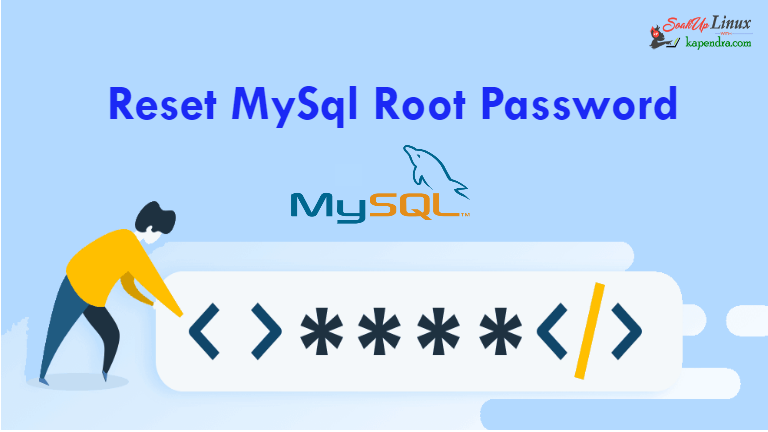
How To Reset/Recover/Crack Your MySql Root Password? On CentOs/Redhat – 7
Whenever you forget your MySql password, it’s a disaster and really important because data is everything. Apart from this, you have got many more reasons to reset your CentOs/RHEL password like, forgetting after installation or missed with handling lots of passwords.
Well, this tutorial will help you reset/break MySQL root password and by the end of this article, you will be able to reset the MySql root password on your RedHat/CentOS 6/7.
Scenario:
Server IP: 172.31.2.215
OS: CentOS/RHEL 6/7
Note: If you are a SUDO user then prefix every command with sudo, like #sudo ifconfig
Note: systemd is now used to look after mySQL instead of mysqld_safe
STEP 1: Stop MySql Service
use below command to stop MySQL service
[root@ip-172-31-2-215 ~]# systemctl stop mysqld
STEP 2: Set Temp MySql Environment
we need to set a temporary MySQL environment for skipping up table grants in MySQL servers.
[root@ip-172-31-2-215 ~]# systemctl set-environment MYSQLD_OPTS="--skip-grant-tables"
STEP 3: Start MySql Service
now start the MySQL server with provided MySQL environment
[root@ip-172-31-2-215 ~]# systemctl start mysqld
STEP 4: Login As root
Now you need to login into MySQL server and it should be done as soon as possible or MySQL server should not be online as it is not secure.
[root@ip-172-31-2-215 ~]# mysql -u root
STEP 5: Reset Password
Now Update user password with these MySQL commands
for MySQL version below 5.7
mysql> UPDATE mysql.user SET authentication_string = PASSWORD('YourPassword') WHERE User = 'root' AND Host = 'localhost';
mysql> FLUSH PRIVILEGES;
mysql> quit
for 5.7.6 and later
mysql> ALTER USER 'root'@'localhost' IDENTIFIED BY 'YourPassword'; mysql> FLUSH PRIVILEGES; mysql> quit
STEP 6: Now Stop MySql
Now after logging out, stop MySql and unset the environment
[root@ip-172-31-2-215 ~]# systemctl stop mysqld
STEP 7: Unset Environment
Unset the MySql environment option so it starts normally next time
[root@ip-172-31-2-215 ~]# systemctl unset-environment MYSQLD_OPTS
STEP 8: Now Start Mysql
after all these steps performed, Start MySQL normally using the below command.
[root@ip-172-31-2-215 ~]# systemctl start mysqld
Now you may log in to MySql using your new password:
[root@ip-172-31-2-215 ~]# mysql -u root -p Enter password: MariaDB [(none)]>
Thanks for reading and keep learning.